PPML End-to-End Workflow Example#
E2E Architecture Overview#
In this section we take SimpleQuery as an example to go through the entire BigDL PPML end-to-end workflow. SimpleQuery is simple example to query developers between the ages of 20 and 40 from people.csv.

Step 0. Preparation your environment#
To secure your Big Data & AI applications in BigDL PPML manner, you should prepare your environment first, including K8s cluster setup, K8s-SGX plugin setup, key/password preparation, key management service (KMS) and attestation service (AS) setup, BigDL PPML client container preparation. Please follow the detailed steps in Prepare Environment.
Step 1. Encrypt and Upload Data#
Encrypt the input data of your Big Data & AI applications (here we use SimpleQuery) and then upload encrypted data to the nfs server. More details in Encrypt Your Data.
Generate the input data
people.csvfor SimpleQuery application you can use generate_people_csv.py. The usage command of the script ispython generate_people.py </save/path/of/people.csv> <num_lines>.Encrypt
people.csvdocker exec -i $KMSUTIL_CONTAINER_NAME bash -c "bash /home/entrypoint.sh encrypt $appid $apikey $input_file_path"
Step 2. Build Big Data & AI applications#
To build your own Big Data & AI applications, refer to develop your own Big Data & AI applications with BigDL PPML. The code of SimpleQuery is in here, it is already built into bigdl-ppml-spark_3.1.2-2.1.0-SNAPSHOT.jar, and the jar is put into PPML image.
Step 3. Attestation#
To enable attestation, you should have a running Attestation Service (EHSM-KMS here for example) in your environment. (You can start a KMS refering to this link). Configure your KMS app_id and app_key with kubectl, and then configure KMS settings in spark-driver-template.yaml and spark-executor-template.yaml in the container.
kubectl create secret generic kms-secret --from-literal=app_id=your-kms-app-id --from-literal=app_key=your-kms-app-key
Configure spark-driver-template.yaml for example. (spark-executor-template.yaml is similar)
apiVersion: v1
kind: Pod
spec:
containers:
- name: spark-driver
securityContext:
privileged: true
env:
- name: ATTESTATION
value: true
- name: ATTESTATION_URL
value: your_attestation_url
- name: ATTESTATION_ID
valueFrom:
secretKeyRef:
name: kms-secret
key: app_id
- name: ATTESTATION_KEY
valueFrom:
secretKeyRef:
name: kms-secret
key: app_key
...
You should get Attestation Success! in logs after you submit a PPML job if the quote generated with user report is verified successfully by Attestation Service, or you will get Attestation Fail! Application killed! and the job will be stopped.
Step 4. Submit Job#
When the Big Data & AI application and its input data is prepared, you are ready to submit BigDL PPML jobs. You need to choose the deploy mode and the way to submit job first.
There are 4 modes to submit job:
local mode: run jobs locally without connecting to cluster. It is exactly same as using spark-submit to run your application:
$SPARK_HOME/bin/spark-submit --class "SimpleApp" --master local[4] target.jar, driver and executors are not protected by SGX.
local SGX mode: run jobs locally with SGX guarded. As the picture shows, the client JVM is running in a SGX Enclave so that driver and executors can be protected.

client SGX mode: run jobs in k8s client mode with SGX guarded. As we know, in K8s client mode, the driver is deployed locally as an external client to the cluster. With client SGX mode, the executors running in K8S cluster are protected by SGX, the driver running in client is also protected by SGX.

cluster SGX mode: run jobs in k8s cluster mode with SGX guarded. As we know, in K8s cluster mode, the driver is deployed on the k8s worker nodes like executors. With cluster SGX mode, the driver and executors running in K8S cluster are protected by SGX.

There are two options to submit PPML jobs:
use PPML CLI to submit jobs manually
use helm chart to submit jobs automatically
Here we use k8s client mode and PPML CLI to run SimpleQuery. Check other modes, please see PPML CLI Usage Examples. Alternatively, you can also use Helm to submit jobs automatically, see the details in Helm Chart Usage.
expand to see details of submitting SimpleQuery
enter the ppml container
docker exec -it bigdl-ppml-client-k8s bash
run simplequery on k8s client mode
#!/bin/bash export secure_password=`openssl rsautl -inkey /ppml/trusted-big-data-ml/work/password/key.txt -decrypt </ppml/trusted-big-data-ml/work/password/output.bin` bash bigdl-ppml-submit.sh \ --master $RUNTIME_SPARK_MASTER \ --deploy-mode client \ --sgx-enabled true \ --sgx-log-level error \ --sgx-driver-memory 64g \ --sgx-driver-jvm-memory 12g \ --sgx-executor-memory 64g \ --sgx-executor-jvm-memory 12g \ --driver-memory 32g \ --driver-cores 8 \ --executor-memory 32g \ --executor-cores 8 \ --num-executors 2 \ --conf spark.kubernetes.container.image=$RUNTIME_K8S_SPARK_IMAGE \ --name simplequery \ --verbose \ --class com.intel.analytics.bigdl.ppml.examples.SimpleQuerySparkExample \ --jars local:///ppml/trusted-big-data-ml/spark-encrypt-io-0.3.0-SNAPSHOT.jar \ local:///ppml/trusted-big-data-ml/work/data/simplequery/spark-encrypt-io-0.3.0-SNAPSHOT.jar \ --inputPath /ppml/trusted-big-data-ml/work/data/simplequery/people_encrypted \ --outputPath /ppml/trusted-big-data-ml/work/data/simplequery/people_encrypted_output \ --inputPartitionNum 8 \ --outputPartitionNum 8 \ --inputEncryptModeValue AES/CBC/PKCS5Padding \ --outputEncryptModeValue AES/CBC/PKCS5Padding \ --primaryKeyPath /ppml/trusted-big-data-ml/work/data/simplequery/keys/primaryKey \ --dataKeyPath /ppml/trusted-big-data-ml/work/data/simplequery/keys/dataKey \ --kmsType EHSMKeyManagementService --kmsServerIP your_ehsm_kms_server_ip \ --kmsServerPort your_ehsm_kms_server_port \ --ehsmAPPID your_ehsm_kms_appid \ --ehsmAPIKEY your_ehsm_kms_apikeycheck runtime status: exit the container or open a new terminal
To check the logs of the Spark driver, run
sudo kubectl logs $( sudo kubectl get pod | grep "simplequery.*-driver" -m 1 | cut -d " " -f1 )
To check the logs of an Spark executor, run
sudo kubectl logs $( sudo kubectl get pod | grep "simplequery-.*-exec" -m 1 | cut -d " " -f1 )
If you setup PPML Monitoring, you can check PPML Dashboard to monitor the status in http://kubernetes_master_url:3000
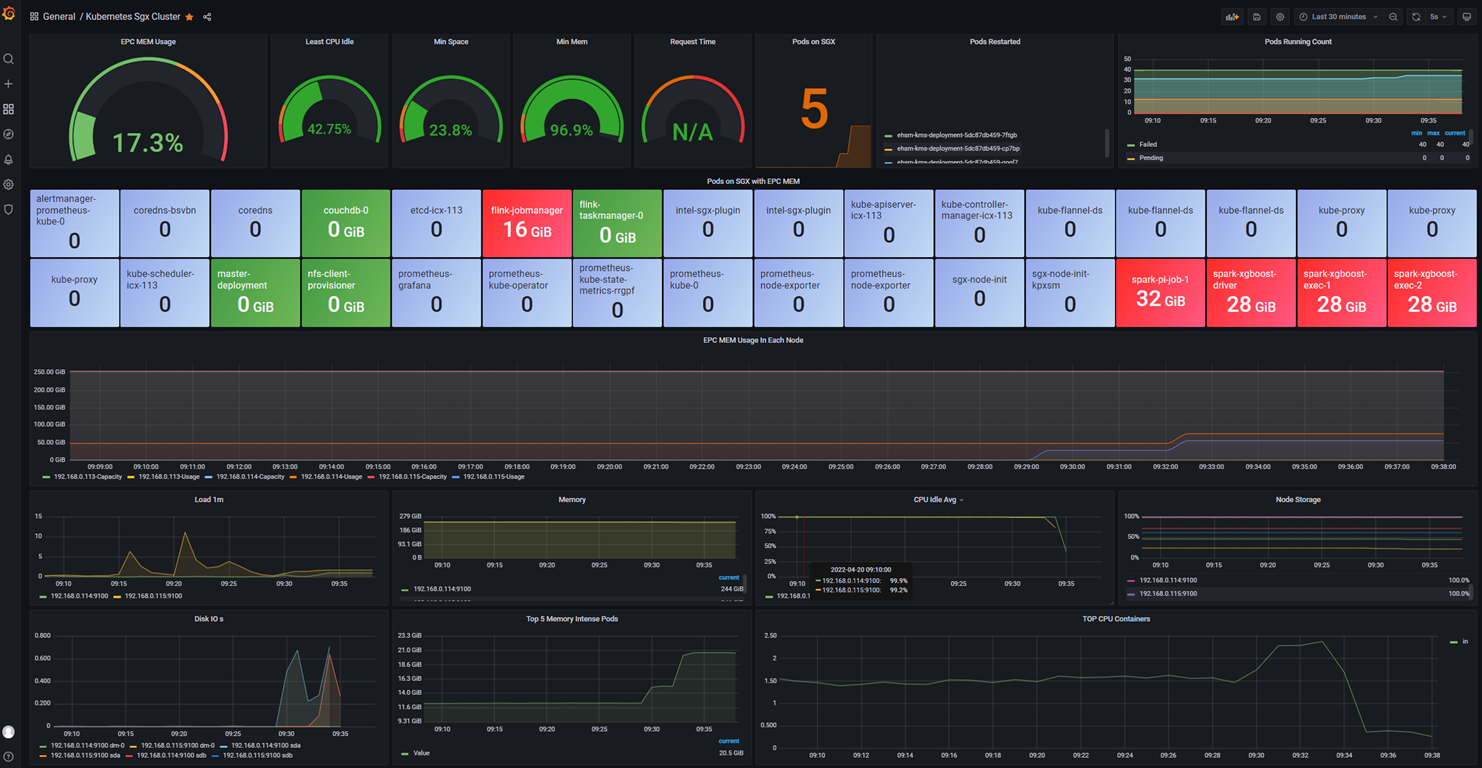
Step 5. Decrypt and Read Result#
When the job is done, you can decrypt and read result of the job. More details in Decrypt Job Result.
docker exec -i $KMSUTIL_CONTAINER_NAME bash -c "bash /home/entrypoint.sh decrypt $appid $apikey $input_path"